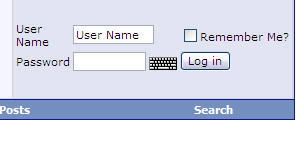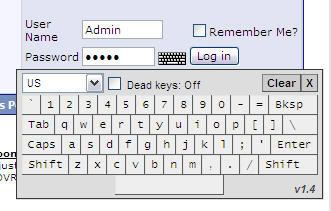VB Graphical Virtual Keyboard Interface
version 1.1
Template edits: 7
New file to upload: 3
Install Time: approx. 10 minutes
About this modification:
This adds a graphical keyboard interface to allow forum members to easily input their passwords so they can be filled by clicking their mouse only (to avoid keyloggers).
It also adds easy access to special characters your existing keyboard may not otherwise have the ability to generate.
Comes with Belgian, Dutch, Dvorak, French, German, Greek, Lithuanian, Norwegian, Number Pad, Polish Programmers, Portuguese, Russian, Turkish-F, Turkish-QWERTY, UK, US Standard and US International keyboard layouts, dynamically selectable.
This script has been tested to work in IE 6.0, IE 7.0, Firefox 2.0.0.4, Firefox 2.0.0.7, Opera 9.21 and Safari 3.0 beta for Windows. If javascript is disabled, the keyboard icons simply do not appear, so the script degrades gracefully.
Installation:
Upload:
Upload the contents of the "forum" folder to your forum root folder (the same folder that has index.php, memberlist.php. etc.)
NOTE: If you also are using a CMPS such as vBadvanced, also upload the contents of the "forum" folder to the root directory of your site where your CMPS is installed as well.
Template Edits:
Go to your Admin Control Panel, and select the "Styles & Templates" navigation option, and click on "Style Manager"
In the dropdown menu select "Edit Templates"
click on the "<<>>" button to expand all of the templates
select the "headinclude" template and click on "Customize" or "Edit"
In your "headinclude" template add this to the very bottom:
click "save"
Next, select the "navbar" template and click on "Customize" or "Edit"
search for:
change to:
click "save"
Select the register template and click on "Customize" or "Edit"
search for:
change to:
click "save"
Select the modifypassword template and click on "Customize" or "Edit"
search for:
change to:
click "save"
Select the STANDARD_ERROR template and click on "Customize" or "Edit"
search for:
change to:
click "save"
Select the STANDARD_ERROR_LITE template and click on "Customize" or "Edit"
search for:
change to:
click "save"
Select the STANDARD_ERROR_LOGIN template and click on "Customize" or "Edit"
search for:
change to:
click "save"
Customization:
To change the default keyboard which displays first for each different page, change the value of the this.VKI_kt variable to the name of the keyboard. For example, to make the default keyboard "US Int'l", change the value like so: this.VKI_kt = "US Int'l";.
To turn dead keys on by default, set the value of this.VKI_deadkeysOn to true.
Usage:
* Simply click on the keyboard icon and the virtual keyboard drops down.
* To choose your keyboard layout select the keyboard of your choice via the dropdown menu.
* Enter your password by clicking on the virtual keys.
* To close the keyboard, click on the keyboard icon again.
HISTORY:
v 1.0: released 10/12/2007
v 1.0.1: released 10/12/2007 - added Romanian PC L101 keyboard
v 1.1: released 10/12/2007 - added the virtual keyboard to Register, Modify Password and error screens password entry
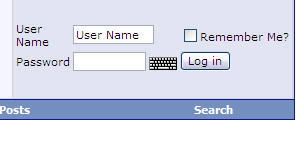
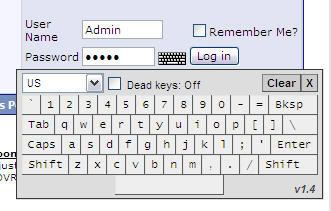
version 1.1
Template edits: 7
New file to upload: 3
Install Time: approx. 10 minutes
About this modification:
This adds a graphical keyboard interface to allow forum members to easily input their passwords so they can be filled by clicking their mouse only (to avoid keyloggers).
It also adds easy access to special characters your existing keyboard may not otherwise have the ability to generate.
Comes with Belgian, Dutch, Dvorak, French, German, Greek, Lithuanian, Norwegian, Number Pad, Polish Programmers, Portuguese, Russian, Turkish-F, Turkish-QWERTY, UK, US Standard and US International keyboard layouts, dynamically selectable.
This script has been tested to work in IE 6.0, IE 7.0, Firefox 2.0.0.4, Firefox 2.0.0.7, Opera 9.21 and Safari 3.0 beta for Windows. If javascript is disabled, the keyboard icons simply do not appear, so the script degrades gracefully.
Installation:
Upload:
Upload the contents of the "forum" folder to your forum root folder (the same folder that has index.php, memberlist.php. etc.)
NOTE: If you also are using a CMPS such as vBadvanced, also upload the contents of the "forum" folder to the root directory of your site where your CMPS is installed as well.
Template Edits:
Go to your Admin Control Panel, and select the "Styles & Templates" navigation option, and click on "Style Manager"
In the dropdown menu select "Edit Templates"
click on the "<<>>" button to expand all of the templates
select the "headinclude" template and click on "Customize" or "Edit"
In your "headinclude" template add this to the very bottom:
PHP:
<script type="text/javascript" src="keyboard.js" charset="UTF-8"></script>
<link rel="stylesheet" type="text/css" href="keyboard.css">click "save"
Next, select the "navbar" template and click on "Customize" or "Edit"
search for:
PHP:
<td><input type="password" class="bginput" style="font-size: 11px" name="vb_login_password" id="navbar_password" size="10" tabindex="102" /></td>change to:
PHP:
<td><input type="password" class="keyboardInput" style="font-size: 11px" name="vb_login_password" id="navbar_password" size="10" tabindex="102" /></td>click "save"
Select the register template and click on "Customize" or "Edit"
search for:
PHP:
<input type="password" class="bginput" name="password" size="25" maxlength="50" value="$password" />
</td>
<td>
$vbphrase[confirm_password]:<br />
<input type="password" class="bginput" name="passwordconfirm" size="25" maxlength="50" value="$passwordconfirm" />change to:
PHP:
<input type="password" class="keyboardInput" name="password" size="25" maxlength="50" value="$password" />
<input type="password" class="keyboardInput" name="password" size="25" maxlength="50" value="$password" />
</td>
<td>
$vbphrase[confirm_password]:<br />
<input type="password" class="keyboardInput" name="passwordconfirm" size="25" maxlength="50" value="$passwordconfirm" />click "save"
Select the modifypassword template and click on "Customize" or "Edit"
search for:
PHP:
<div class="fieldset">
<div>$vbphrase[enter_password_to_continue]:</div>
<div><input type="password" class="bginput" name="currentpassword" size="50" maxlength="50" /></div>
</div>
<fieldset class="fieldset">
<legend>$vbphrase[edit_password]<if condition="$show['password_optional']"> ($vbphrase[optional])</if></legend>
<table cellpadding="0" cellspacing="$stylevar[formspacer]" border="0">
<tr>
<td>
<div>$vbphrase[new_password]:</div>
<div><input type="password" class="bginput" name="newpassword" size="50" maxlength="50" /></div>
</td>
</tr>
<tr>
<td>
<div>$vbphrase[confirm_new_password]:</div>
<div><input type="password" class="bginput" name="newpasswordconfirm" size="50" maxlength="50" /></div>
</td>
</tr>
</table>
</fieldset>change to:
PHP:
<div class="fieldset">
<div>$vbphrase[enter_password_to_continue]:</div>
<div><input type="password" class="keyboardInput" name="currentpassword" size="50" maxlength="50" /></div>
</div>
<fieldset class="fieldset">
<legend>$vbphrase[edit_password]<if condition="$show['password_optional']"> ($vbphrase[optional])</if></legend>
<table cellpadding="0" cellspacing="$stylevar[formspacer]" border="0">
<tr>
<td>
<div>$vbphrase[new_password]:</div>
<div><input type="password" class="keyboardInput" name="newpassword" size="50" maxlength="50" /></div>
</td>
</tr>
<tr>
<td>
<div>$vbphrase[confirm_new_password]:</div>
<div><input type="password" class="keyboardInput" name="newpasswordconfirm" size="50" maxlength="50" /></div>
</td>
</tr>
</table>
</fieldset>click "save"
Select the STANDARD_ERROR template and click on "Customize" or "Edit"
search for:
PHP:
<tr>
<td class="alt1">$vbphrase[password]:</td>
<td class="alt1"><input type="password" class="bginput" name="vb_login_password" size="50" tabindex="1" /></td>
</tr>change to:
PHP:
<tr>
<td class="alt1">$vbphrase[password]:</td>
<td class="alt1"><input type="password" class="keyboardInput" name="vb_login_password" size="50" tabindex="1" /></td>
</tr>click "save"
Select the STANDARD_ERROR_LITE template and click on "Customize" or "Edit"
search for:
PHP:
<tr>
<td class="alt1">$vbphrase[password]:</td>
<td class="alt1"><input type="password" class="bginput" name="vb_login_password" size="50" tabindex="1" /></td>
</tr>change to:
PHP:
<tr>
<td class="alt1">$vbphrase[password]:</td>
<td class="alt1"><input type="password" class="keyboardInput" name="vb_login_password" size="50" tabindex="1" /></td>
</tr>click "save"
Select the STANDARD_ERROR_LOGIN template and click on "Customize" or "Edit"
search for:
PHP:
<tr>
<td class="alt1">$vbphrase[password]:</td>
<td class="alt1"><input type="password" class="bginput" name="vb_login_password" size="50" tabindex="1" /></td>
</tr>change to:
PHP:
<tr>
<td class="alt1">$vbphrase[password]:</td>
<td class="alt1"><input type="password" class="keyboardInput" name="vb_login_password" size="50" tabindex="1" /></td>
</tr>click "save"
Customization:
To change the default keyboard which displays first for each different page, change the value of the this.VKI_kt variable to the name of the keyboard. For example, to make the default keyboard "US Int'l", change the value like so: this.VKI_kt = "US Int'l";.
To turn dead keys on by default, set the value of this.VKI_deadkeysOn to true.
Usage:
* Simply click on the keyboard icon and the virtual keyboard drops down.
* To choose your keyboard layout select the keyboard of your choice via the dropdown menu.
* Enter your password by clicking on the virtual keys.
* To close the keyboard, click on the keyboard icon again.
HISTORY:
v 1.0: released 10/12/2007
v 1.0.1: released 10/12/2007 - added Romanian PC L101 keyboard
v 1.1: released 10/12/2007 - added the virtual keyboard to Register, Modify Password and error screens password entry